ゴリラスタジオ監修のGarageBandの本、Kindleで大好評発売中!音楽制作の未知なる領域を探求したい方必見です!
GarageBandの使い方からスコアの作成、MIDIの操作まで、わかりやすく解説しています。
ミックスのテクニックや音源のデータ共有についても詳しく解説しており、目次を使って簡単に目的の情報にアクセスできます。
さらに、新しい情報も随時公開されるので常に最新のトピックが手に入ります。
ゴリラシリーズの一冊にして、音楽制作のスキルを飛躍的に向上させましょう!
テンポの重要性
音楽創作においてテンポはジャンル感を大きく左右する重要な要素です。
テンポはBPM(ビーピーエム)という単位で表され、1分間に存在する拍の数を示します。
例えば、4/4拍子では1分間に存在する4分音符の数がBPMとなります。
MIDIデータを使用する場合、DAWで後からテンポを変更することも可能であり、また遅いテンポでリアルタイム・レコーディングすることで速いフレーズを再生時にテンポを戻す技を用いることもできます。
これらのテクニックを駆使して、音楽の表現をより自在にコントロールすることができます。
カバー曲などを作るときに、テンポを意識して作ることで、原曲とは違った変化をつけることもできるようになります。
このように、テンポは楽曲制作で大変重要な要素になるのです。
テンポを変更する
GarageBandでテンポを変更するには、コントロールパネル中央にある液晶ディスプレイ(これをLCDと言います。)のテンポの位置にカーソルを合わせ、上下することでテンポを変更できます。
また、ダブルクリックでテンポを選び、キーボードで直接数値を入力することでもテンポを変更することができます。
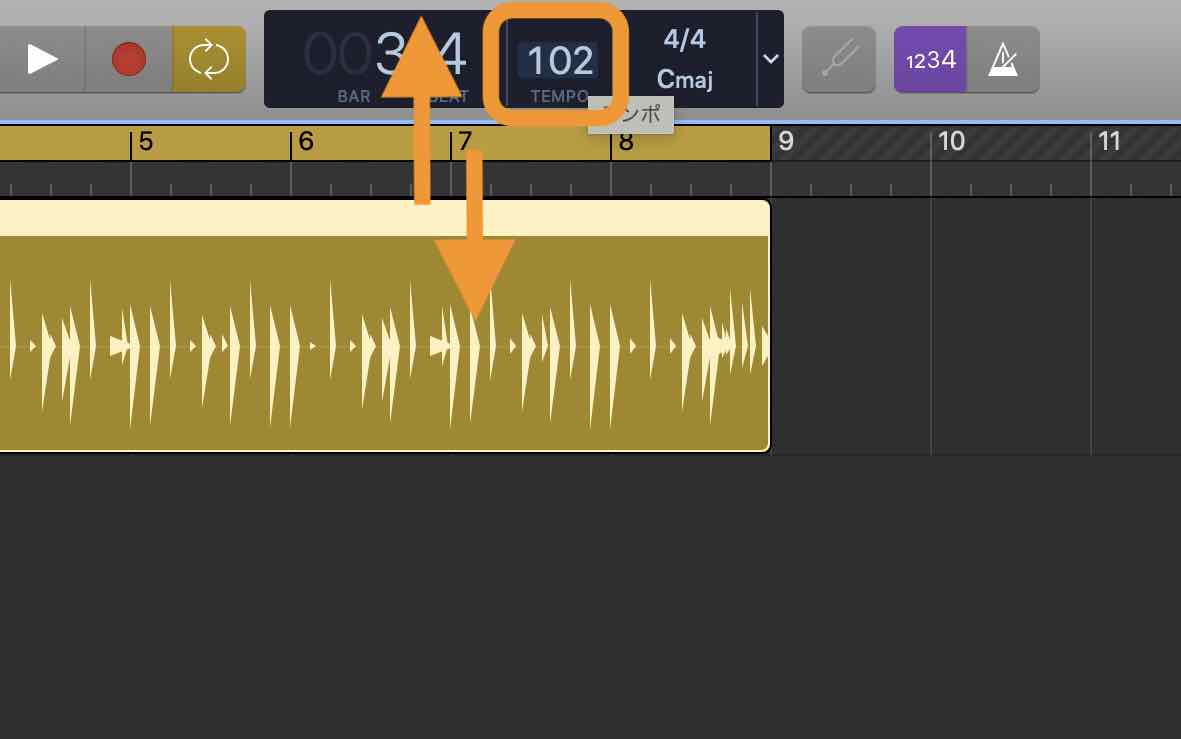

『効果音』を販売中!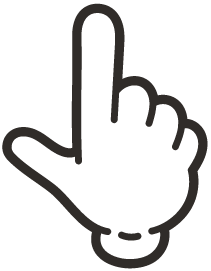 クリックしてね!!
クリックしてね!!
テンポトラックを表示させる
もう一つのやり方は、テンポトラックを出し、テンポを変更するやり方です。
やり方は簡単で、画面上のメニューバーから、『トラック』→『テンポトラックを表示』を選択します。

すると、テンポトラックが出て来ますので、このポインタ(○白丸)を上下にドラッグするとテンポの変更ができます。
これは、先ほどの液晶ディスプレイ(LCD)と連動しています。
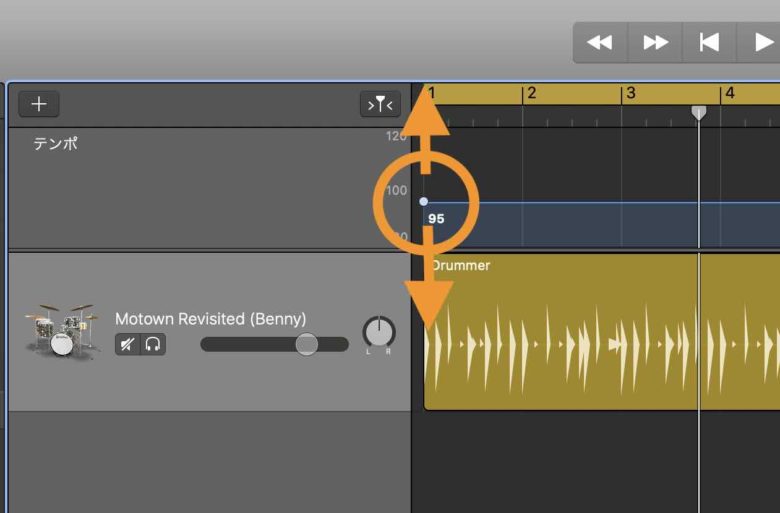
任意の場所でテンポを変更する
また、ポインタを増やすことで、任意の場所でテンポを好きなように変更することができます。
ポインタを上下に動かすことで、それぞれのポインタのテンポを変更できます。
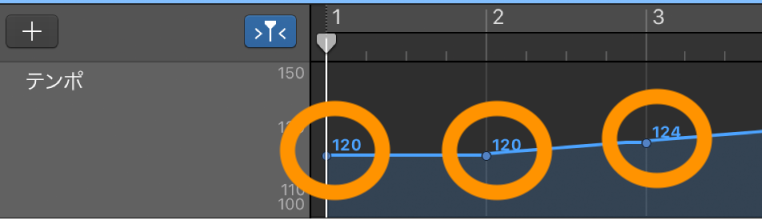
ポインタ(○白丸)の横に(●黒丸)がありますが、このポインタをクリックしながら左の方にドラッグすると、カーブがなめらかになり、ゆっくりとテンポが下がるように演出できます。
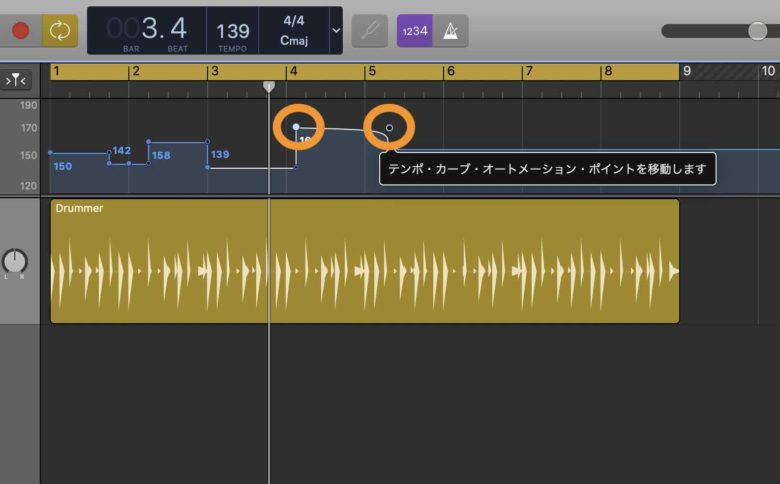
ポインタを消したい時は、クリックしドラッグでそのポインタを指定し、キーボードの『delete』キーを押すことでポインタを消すことができます。
また、全体を消したい時は、消したい範囲をクリックしドラッグで全体を選択し、キーボードの『delete』を押すことで、全てを消すことができます。
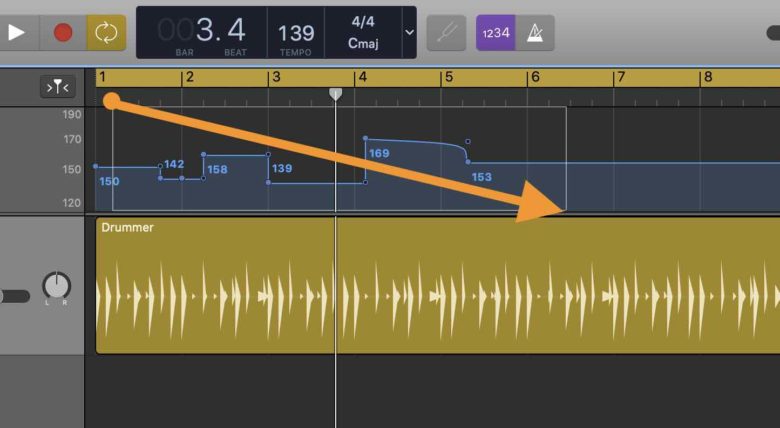
GarageBandでテンポを使いこなすまとめ
今回は、GarageBandでテンポ変更の仕方を解説して来ました。
GarageBandのテンポ機能は、やはりできることが少なく、Logic Proを使用している人にはちょっと使いにくいかもしれません。
Logic Proの機能と何が違うのか知りたい方は『Logic Proでテンポを使いこなそう』の記事を見てやって下さい。
GarageBandよりは細かな設定ができますし、色々なテンポの使い方もできますので、音楽の幅が広がります。
『テンポを制するものは、音楽を制する!!』
名言を残して終わります。
それではまた。
Recent Posts
























